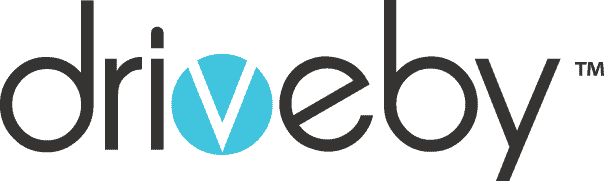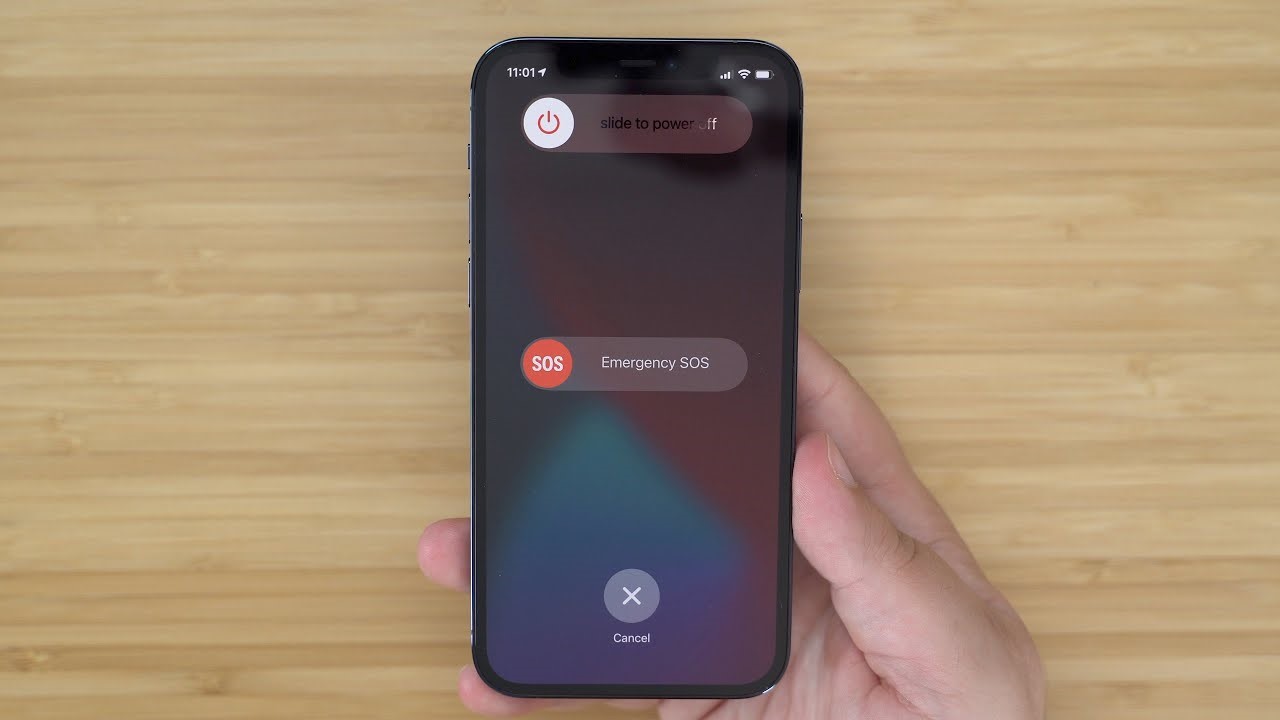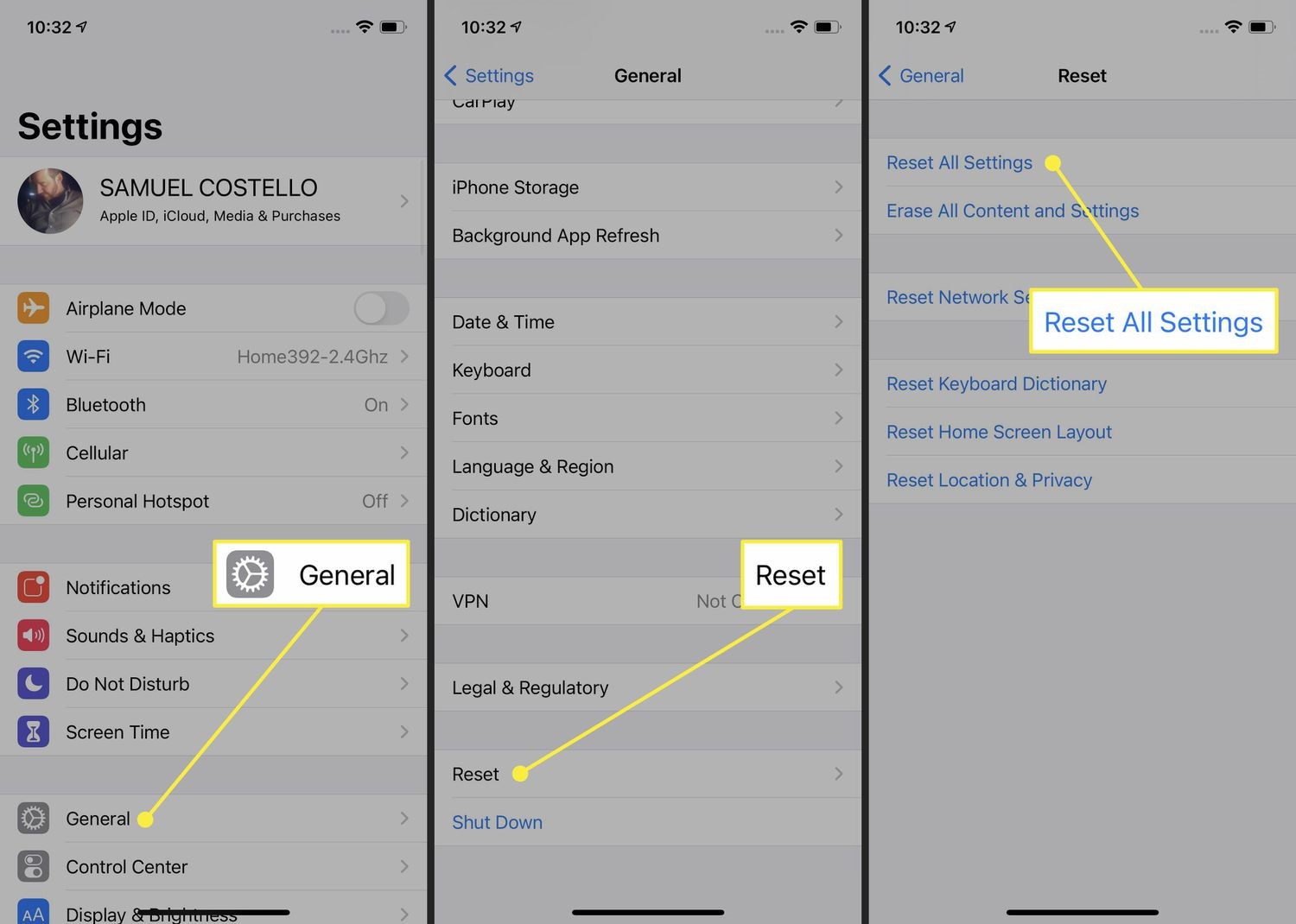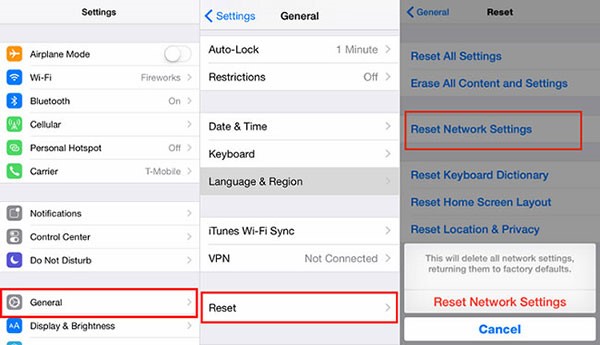Do you need help resetting your iPhone 12? No more waiting because here you will find out how to reset iPhone 12
The iPhone comes with the latest technology, and sometimes it becomes tricky for the user to do basic jobs like restoring or restarting the phone. Before pinging your friends, we advise you to follow the steps and ways discussed in the blog.
iPhone 12 Button Basics
Before we jump into the details, we need to learn about the iPhone 12 Button Basics. Indeed, Apple has changed many of its physical buttons on smartphones. Hence, if we upgrade from the mobile phones that precede the 2017 models, we would like to familiarize ourselves with them.
Here iPhone 12 buttons explained in detail. Look at the screen of the smartphones, and we will see that two-volume button. These are placed on the left side, with a single button on the right side. Also, there is no home button, so these 3 side buttons work together to perform all vital functions.
Reset the iPhone 12 (All models)
Here is a detailed step-by-step guide on how to reset the iPhone. So let us have a look
- First, we quickly press & release the iPhone Volume Up button.
- Quickly press & release the iPhone Volume Down button.
- Now we press the Side button until we see the Apple logo appears, then release a Side button.
We can use the slider to turn off the iPhone during this process. Here we would like to overlook it and resume holding down a Side button until the screen goes all black. The Apple symbol will appear at this point, and once the restart process is done, the mobile screen will start again.
The forced restart or reset is best because this process prevents us from completely shutting down the iPhone 12 which takes many steps.
If we like to shut down the iPhone, we can do it by following the following steps:
- The general section of the Settings app
- Also, scroll down to the bottom
- Pick the Shut-Down choice.
Hard Reset iPhone 12
Now move on to the next section, hard reset iPhone 12 when we need to reset our iPhone hard. Of course, the iPhone does not respond to the soft reset. So to deal with your issues, we have a solution for you.
We want to clarify a term: the hard reset is also known as a forced restart.
Need of Force Restart iPhone 12
The following is why we force restart and hard reset the iPhone.
- When the iPhone is unresponsive to any command.
- It may not respond to the taps.
- It is unable to shut down in the normal way.
It’s vital to mention that a force restart iPhone 12 must be the rare affair for emergencies. Most of the time, we would like to shut down the iPhone the traditional way.
Also, a forced restart can be different from a factory reset. The forced restart we are about to achieve will not remove any data on the iPhone
Follow the steps mentioned below and force restart iPhone 12.
- Press the Volume Up and release it.
- Then press the Volume Down control and remove it.
- Hold the Side button (here, ignore the slide to power off or turn off the slider).
- When the logo appears, let go of the Side button.
- Wait a few seconds to restart iPhone 12.
Reset iPhone 12 Settings
The iPhone 12 consists of all kinds of settings linked to the following:
- Wi-Fi
- Cellular networks
- Linked Bluetooth devices
Also, settings and preferences for how the iPhone is customized to the user. To solve issues, we require resetting the settings.
- Firstly, go to Settings.
- Then to General.
- From the general menu, tap on Reset.
From that, the iPhone 12 reset choices are:
- Reset All Settings
- Erase All Content and Settings
- Reset Network Settings
- Reset Keyboard Dictionary
- Reset the Home Screen Layout
- Reset Location & Privacy
Factory Reset iPhone 12
Now we will guide how to turn the iPhone 12 into a brand-new state. Why do we need to go with the factory data reset choice?
We need to do it:
- Before ending, our iPhones in for sale
- Send it for service
- We should solve issues by removing all the settings and data.
Always back up the iPhone data before going for the factory reset. Here, the factory reset removes all the data. Hence, we need to back up all the data, so we do not lose it.
- Start by turning off Find My iPhone and Clouds by going to Settings > [name] > Sign Out. If we do not perform this, our iPhone 12 will be locked to the Apple ID.
- After signing out, tap the option Setting on the main screen.
- Now hit the icon General.
- Move to the bottom of the screen and press Reset.
- Now go to Erase All Content and Settings.
- If started, enter the iPhone passcode.
- A pop-up window warns this step will delete data, music, other media, and setting.
- Wait for a few minutes. When the iPhone restarts, it is on the factory setting.
Nothing Works For You
In some cases, it is not possible to restart the iPhone when frozen. It does happen due to software glitches or hardware issues. The volume up and down buttons may not be working correctly. There are some viruses on the iPhone that makes it fail to rest or restart the iPhone.
Whatever the reason, you can always consult this issues to Samsung Galaxy Repair Australia.