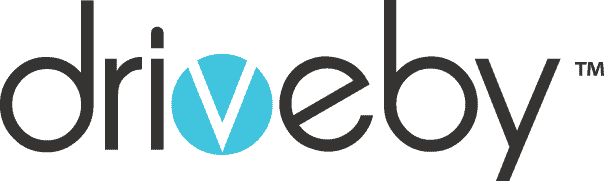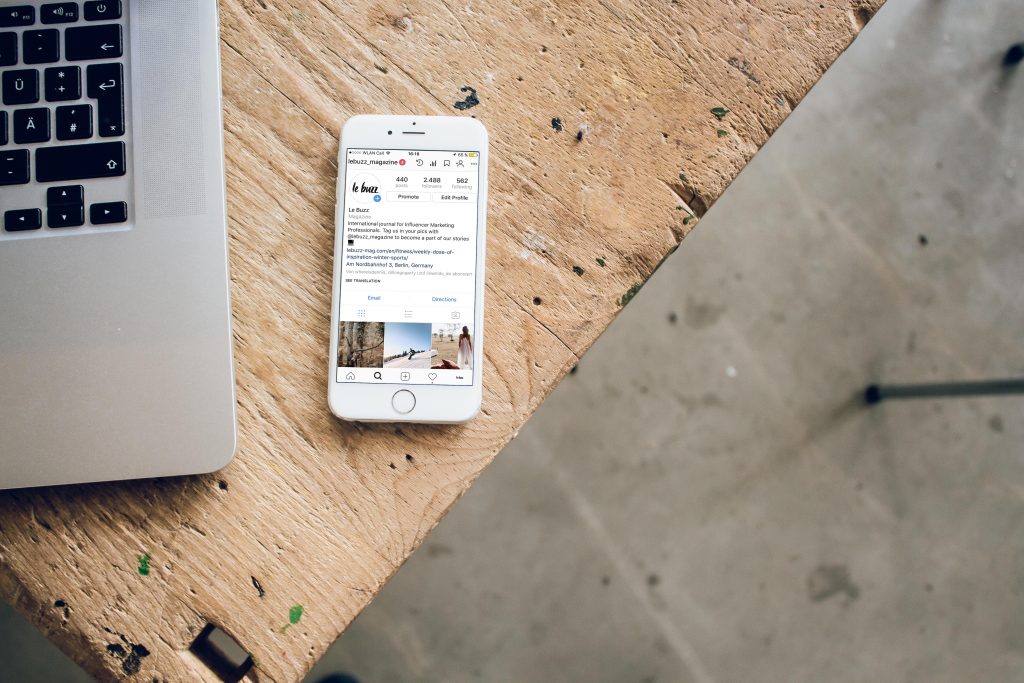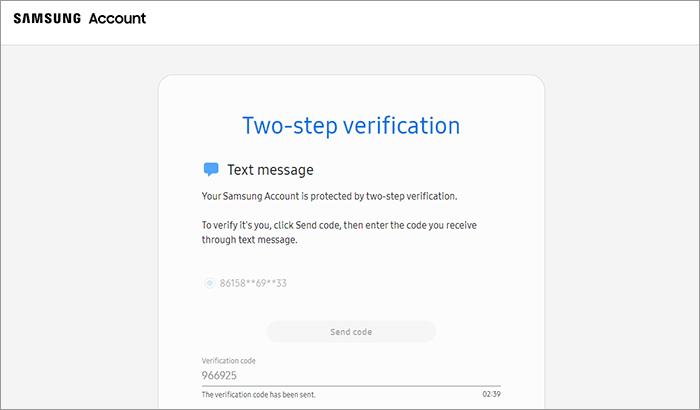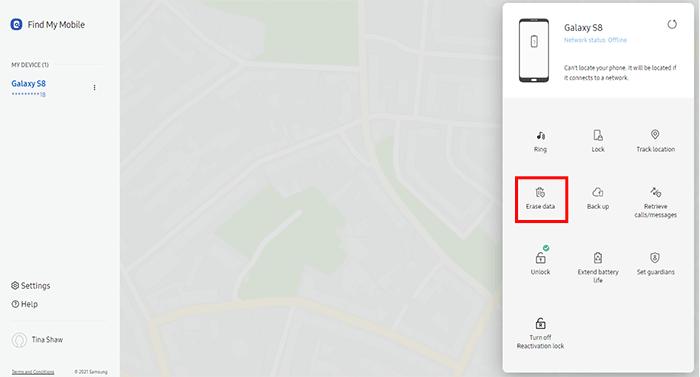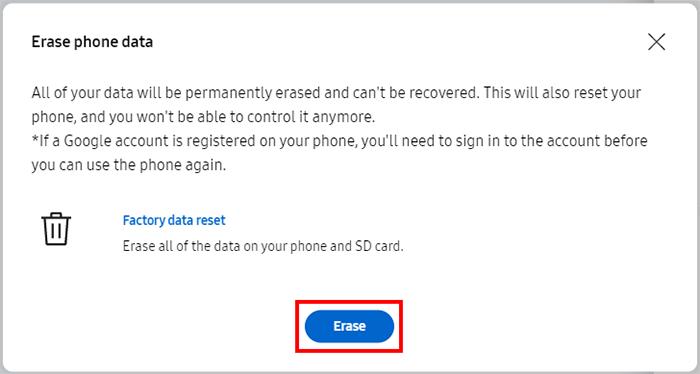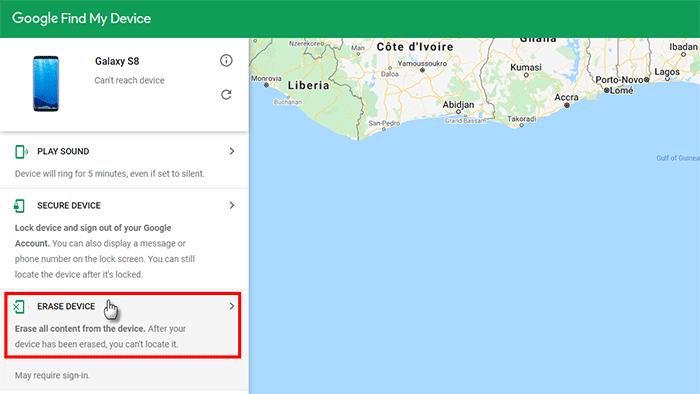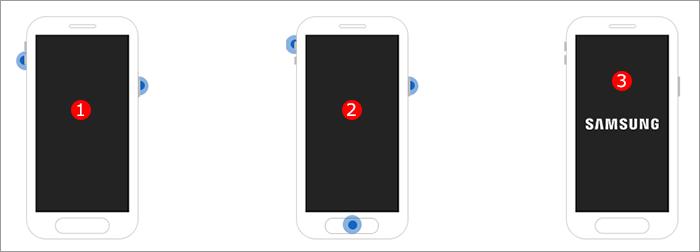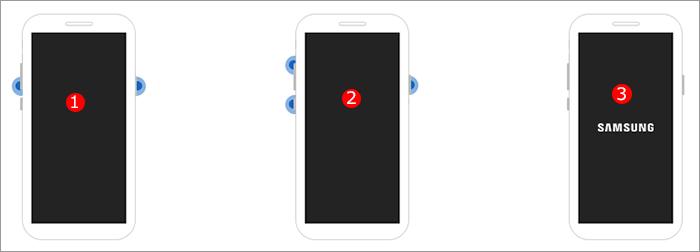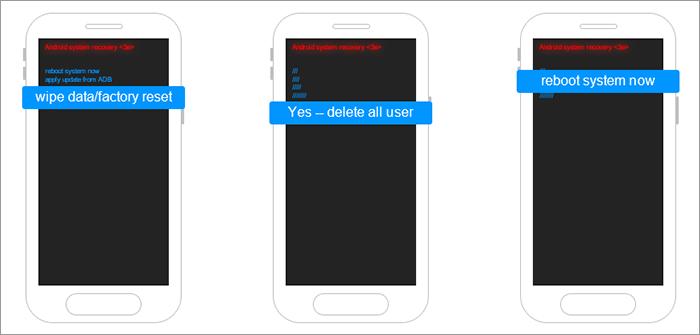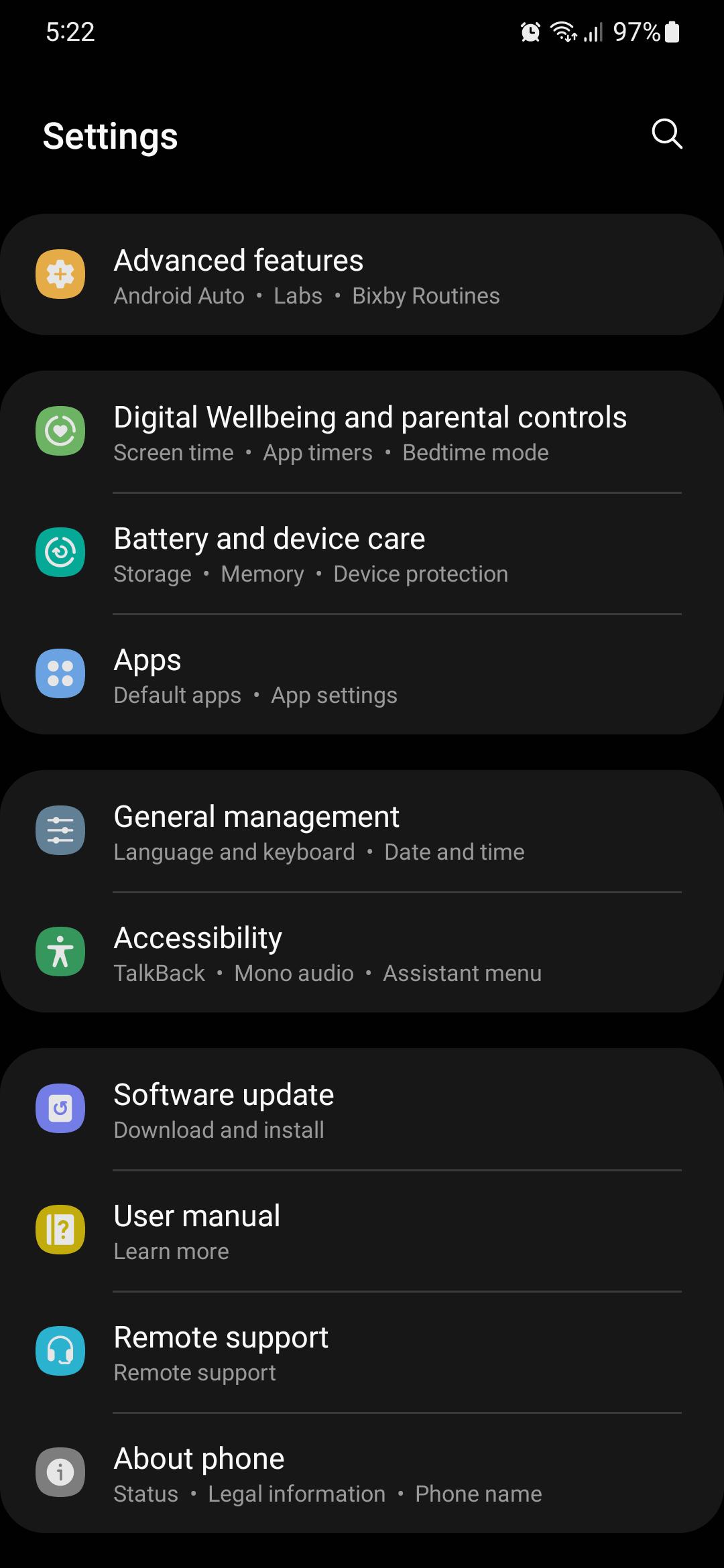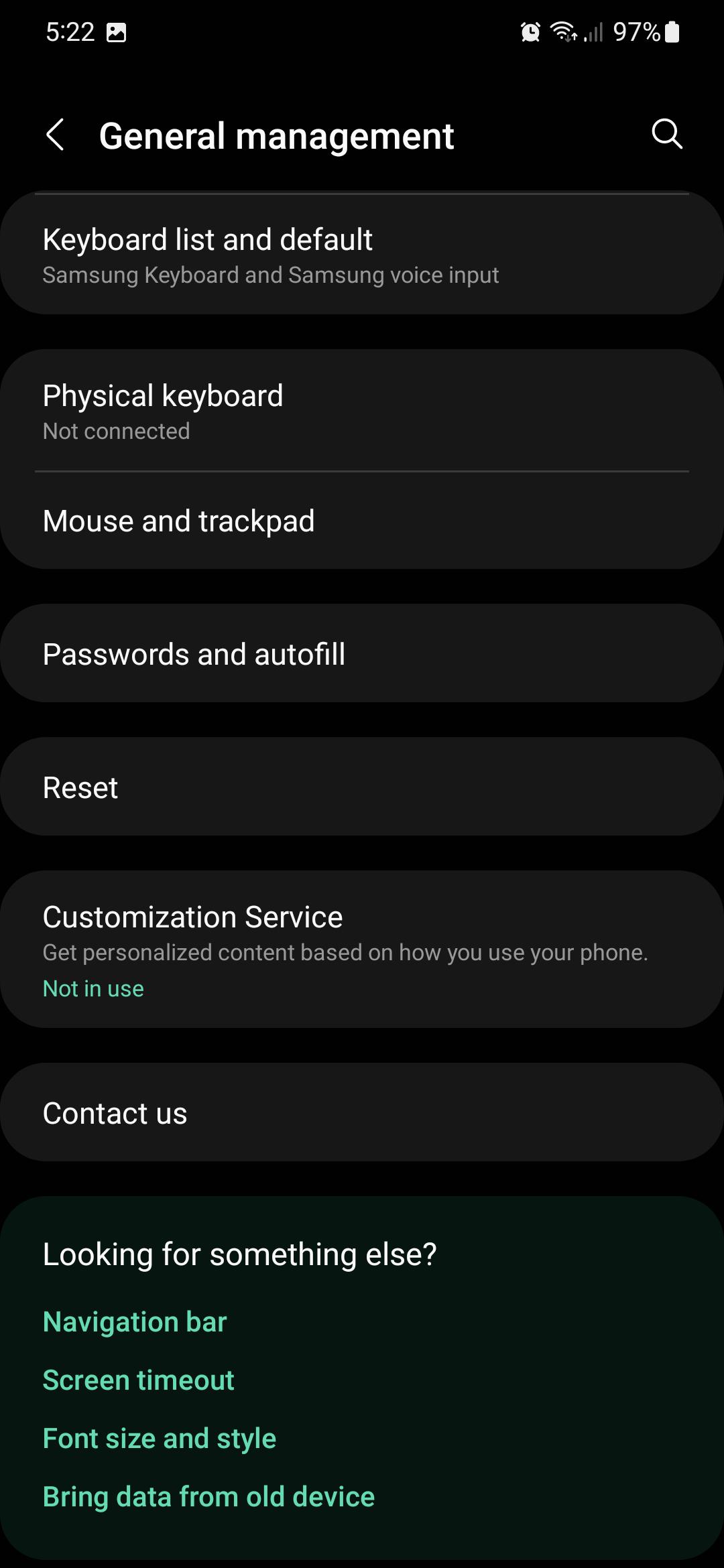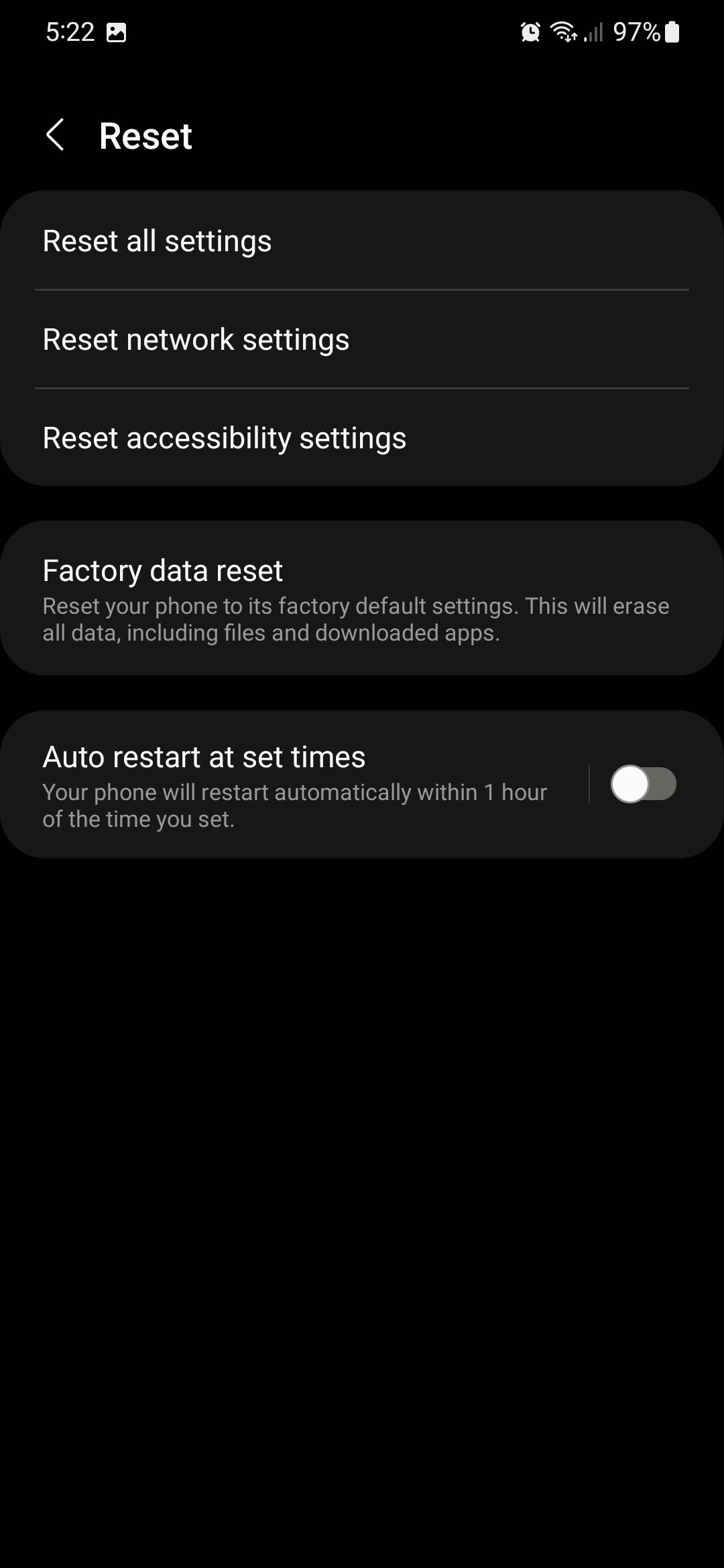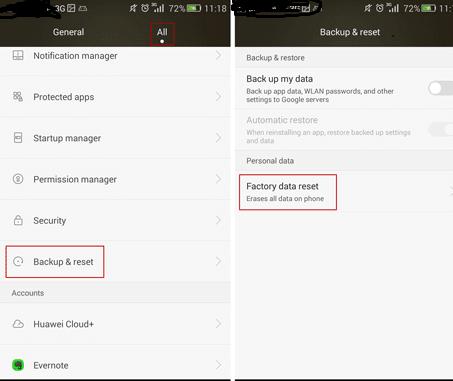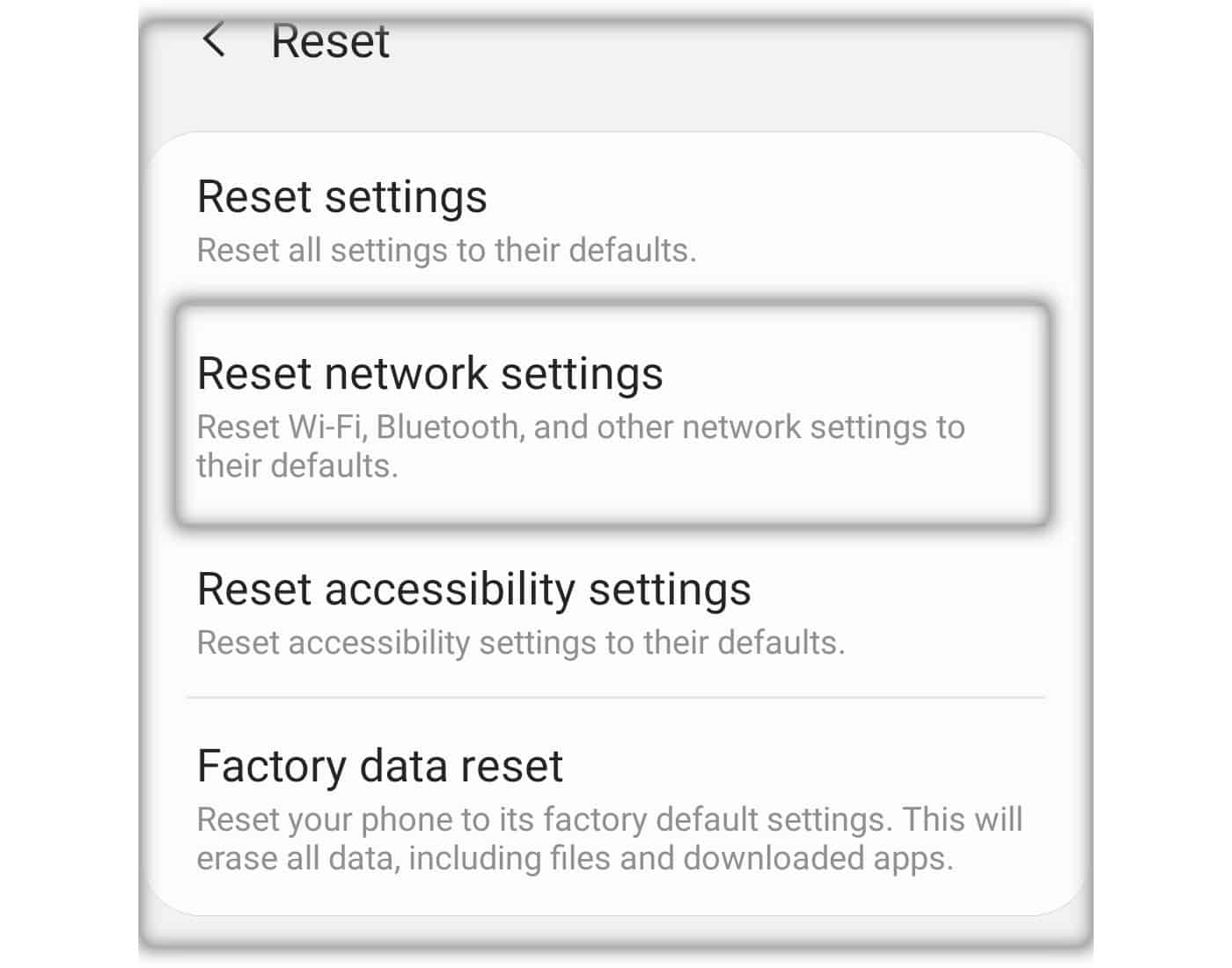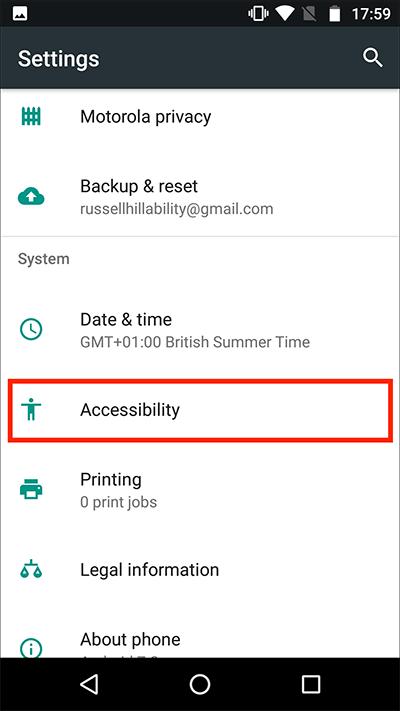Are you looking for a tech expert to factory reset your Samsung Android Phone? Read the blog post and avoid the hustle.
There is no need to ping your family member to get a help regarding factory reset Samsung Galaxy. It is because now you will learn about it in great depth. You can go for a factory reset if you want to remove data from the mobile phone, after reading the blog. You can completely remove the personal data and info to make the smartphone clean as a slate, just follow these steps mentioned below.
Samsung Factory Reset Without Password
Here comes the tricky part, most of you must be thinking if the Samsung phone has code on it. There is no need to worry. By following these steps you can reset the locked galaxy phone Samsung.
1. Factory Reset Utilizing Find My Phone Samsung
So here is the best part. If the Galaxy mobile has the Samsung profile, it makes life easier. All you need to do is log into the other Samsung phone and turn on the find my mobile. Now you can remotely reset the phone.
- Open Find MY Mobile Samsung in the browser on a PC or other device. Log in to the page with the Samsung account that is currently logged in on your Samsung Galaxy phone.
- If the Samsung account is secured by 2-step verification, then verify it before you log in to this site.
- After logging in, your Galaxy mobile will be shown on the page. Now you are required to click Erase data.
- When an “Erase phone data” dialog appears, tap Erase to begin resetting the locked Galaxy mobile to its factory default settings.
2. Factory Reset Utilizing Google Find My Device.
Do you have a Google account? If the Google account is logged in to the locked Samsung phone, and you find my phone Samsung choice is on, one can remotely factory reset their device from another phone.
- For this, all you need to do is to keep the phone on and connected to mobile Wi-Fi or mobile data, then follow the steps below.
- Open Google Find My Device in the browser on the PC or other device. After that, log in to the page with the Google account that is logged in on your Galaxy phone.
- Now your phone will be shown on the web page. What you need to do is tap ERASE DEVICE.
Your locked mobile, restart and restore to factory settings. Please wait for some minutes until a reset is done and the Samsung phone turns back on.
3. Reset Samsung Phone With Buttons.
Your Samsung mobile is not linked to a Samsung or Google account? Sometimes it is linked, but you have no login data. There is no need to panic. We have the right solution for you.
Here is the way “how to reset Samsung phone when locked without any Samsung or Google account by pressing buttons.”
Step 1: Boot to The Android Recovery mode.
For Galaxy Mobile With Home button
- First, press and hold the Power and Volume Down buttons for 7–10 seconds.
- After that your smartphone vibrate, press the Power & Volume Up & Home buttons.
- Now release all buttons when the SAMSUNG logo occurs, and your mobile will reach the Android Recovery screen.
How To Reset A Samsung Phone That Is Locked Without A Home Button
- First Press the Power with Volume Down buttons for 7- 10 seconds.
- Press the Power, Bixby and Volume Up buttons when you feel a vibration.
- When you see the logo, release all buttons and the mobile will enter the Android Recovery screen.
Step2: Factory Reset Samsung phone.
While the locked Samsung is in Android Recovery mode, follow the actions below:
- Press the Volume Down or Up button to choose the “Wipe data or factory reset” then push a Power button.
- Press the Volume to choose Yes on the following page under “Wipe all user data”.
- After that, the phone will start to restore to the factory settings. It might take a few minutes.
- When your factory reset is done, select “reboot system now.” It resets the phone normally.
Factory Reset Samsung Without Password
It does not matter what Galaxy phone you have. Let us take the example Samsung S20 and guide you on how to factory reset a Samsung s20 without a password.
For this, you need to follow the steps mentioned below:
Step 1: First unlock the mobile to its home screen and then move to setting.

Step 2: In its setting menu hit General Management, Reset then Factory Data Reset.
Reset Android Phone Without Losing Data Or App
You can also secure your mobile data while resetting the phone. Follow the steps mentioned below. This reset will never erase language or security settings, personal accounts or settings for the downloaded apps.
- Open mobile Settings and tap backup and reset.
- Tap Reset and tap Reset all settings.
- Tap on factory data reset
- Hit Reset to confirm.
Reset Network Settings in Samsung
Resetting the mobile network settings will remove all Bluetooth, Wi-Fi, and mobile network settings. It will never erase the data or apps. For network setting Reset, follow the steps
- Open Settings and press General Management.
- Tap Reset and press Reset network settings.
- Review the data and tap the Reset settings.
- Press Reset to verify.
- Now, your mobile will require reconnecting to the Bluetooth and Wi-Fi network accessories after the Reset.
Reset Accessibility Settings
You can change the accessibility setting by following the steps mentioned below.
- Open Settings and then tap General Management.
- Tap Reset and then tap Reset accessibility settings.
- Review the information and then tap Reset settings.
- Tap Reset to confirm.
If Nothing Works
So, have you tried all the methods discussed above? If nothing works for you, there is no need to panic. Sometimes there are software issues and hardware problems that make it tricky for the user to reset the mobile device by themselves. If you live in Sydney or Brisbane, then you can get your Samsung check from Samsung Galaxy Repairs to get expert help.