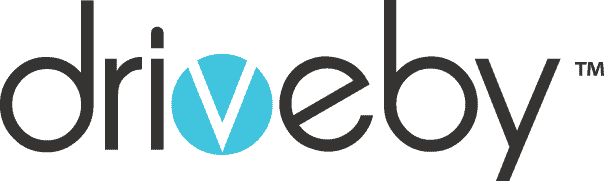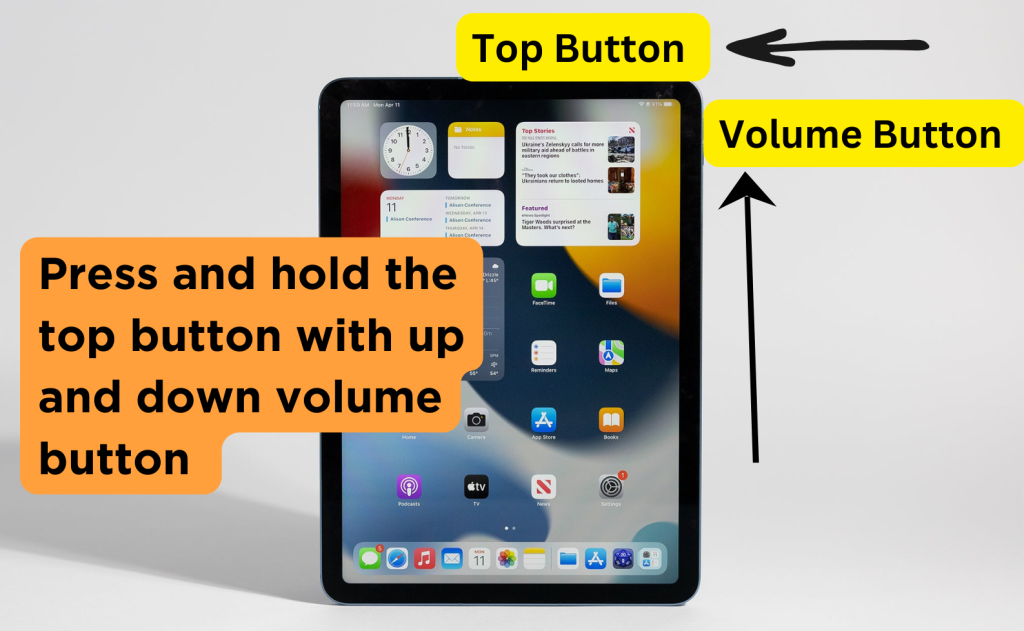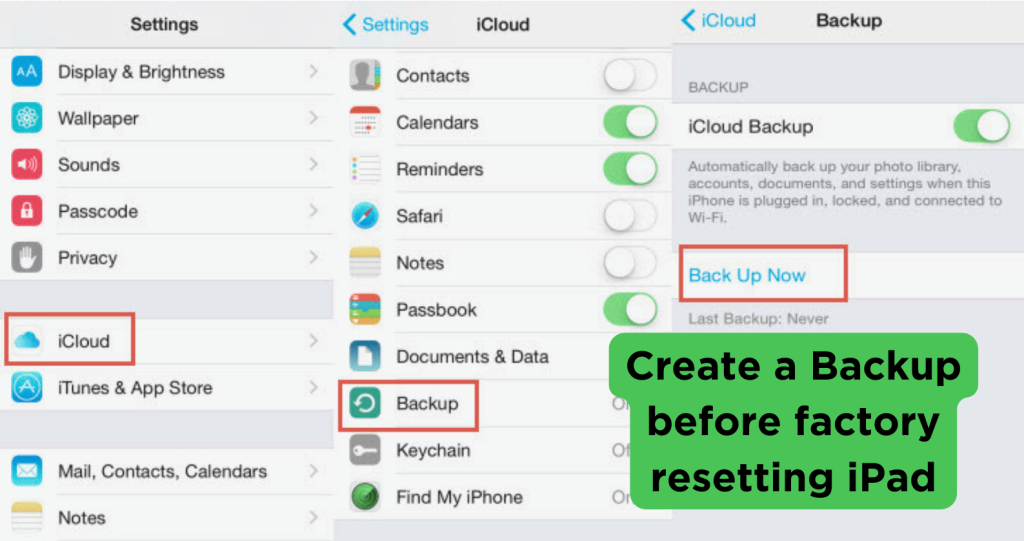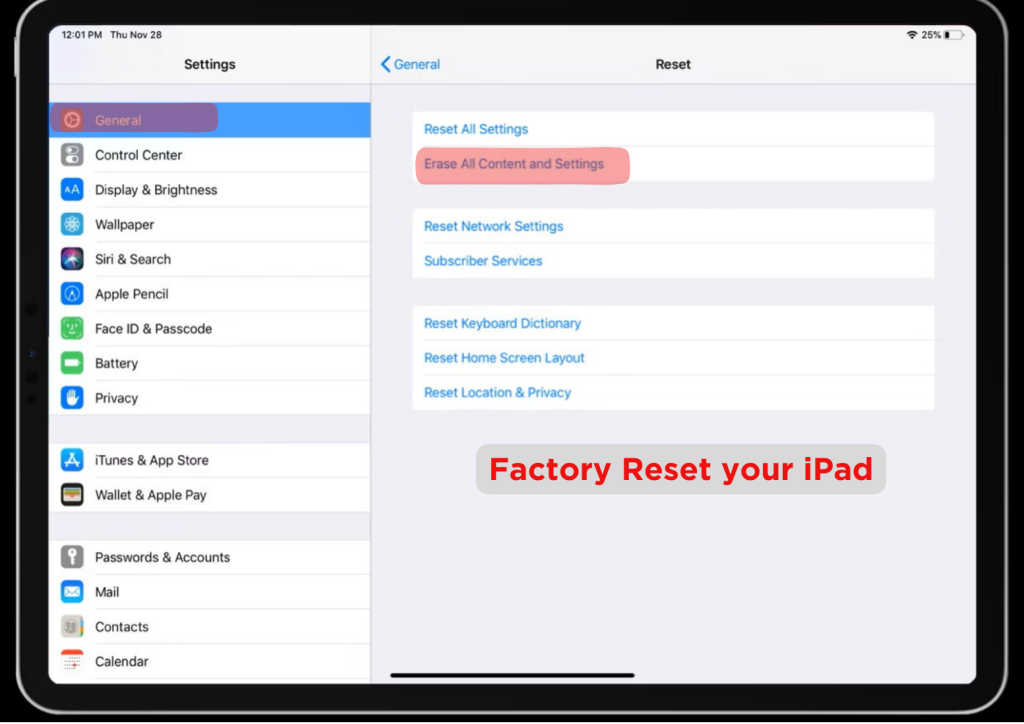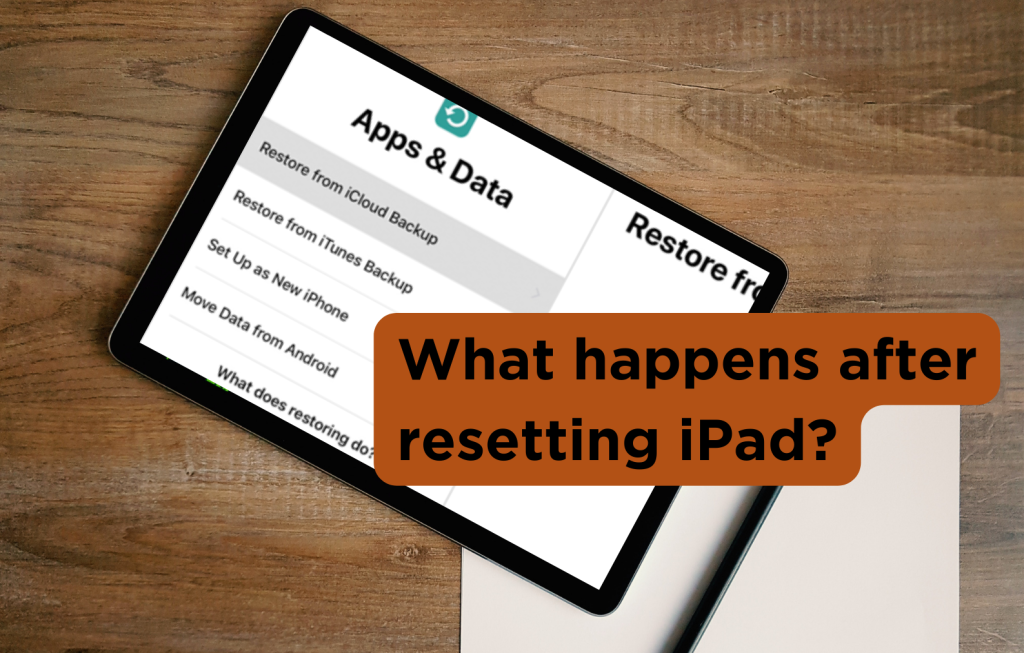Resetting iPad should be done with care, whether the user is an adult or a child. There is a certain protocol to reset the iPad that must be followed under the right circumstances. Most people reset their iPad because there are experiencing some technical issues. It could be slow speed, hanging, screen freezing, crashing, or other reasons. Reset is the easiest way to resolve minor problems in such a situation. But if your iPad is experiencing significant issues, you should consult the manufacturers or technicians.
You should also reset your iPad before selling or after getting a secondhand one. This way, Apple helps you protect your data from other and let you maintain privacy. It will erase your data and preferred settings on your iPad. While in the secondhand scenario, it is wise to make a fresh start and experience the new ownership.
So, if you haven’t reset your iPad before or are having trouble resetting your iPad then read this post carefully. We have listed down some essential details you should know about the resetting process.
What Should I Do Before Resetting iPad?
Try To Turn It Off And On To Resolve The Error
Resetting iPad should only be the last option if you are having trouble using it. Try to resolve the issue by turning off or restarting the iPad. You should also check recently added files and applications to find the error.
Create Backup
But if you still don’t see any improvement, go for Reset. Back up your iPad to make sure you don’t lose your data. The backup will keep your data like pictures, videos, music, settings, and applications saved. You can restore the data once resetting is complete.
Disable the Find My iPhone
You should disable the Find My iPhone application before resetting the iPad. Also, update iTunes to the most recent version before backing up. You must understand how to restore data after the reset process is over.
How To Reset iPad?

- Soft Reset
- Factory reset
Soft Reset
It’s an easy restart procedure without adverse effects on your iPad’s operation. This procedure also eliminates the risk of losing data or preferred settings. If your iPad is having trouble responding, we advise you to use this type of Reset as a general troubleshooting technique.
- It is very simple. If your iPad has a top power button, hold down both volume buttons while pressing and holding the top button. Once the slider is visible, drag it to the right to reset the iPad.
- Press and hold the top button until the slider displays if you have the home button. Keep a firm grip.
- Now press and hold the power button again for 30 seconds to turn on the iPad. Once you see the Apple logo on your screen, you are all set to use it.
Factory Reset
Your iPad may occasionally respond to you by showing a black screen. But don’t worry too much. Usually, these issues are workout by factory resetting. However, you may have to accept the loss of your data. For this reason, we cannot stress enough about creating a backup.
After creating a backup, it’s time to reset iPad. To factory reset iPad follow the following steps.
- Go to setting
- Tap on the General in the setting.
- Now scroll down a bit and tap on Reset
- There, you will see Erase All Content and Settings. Tap on it.
- Enter your Apple Id password to proceed with the iPad factory resetting.
How To Reset The iPad Without An Apple Id Password?
You must enable Find My iPhone on iPad to reset without a passcode. You can quickly reset your locked iPad by enabling the Find My function.
- Go to the iCloud.com website and log in.
- Once you are in, click Find My iPhone and tap All Devices. Here you see a list of devices linked to your iCloud account.
- Now choose your iPad device and tap on the reset factory setting
What Happens After Resetting iPad
The iPad will restart many times during resetting. You’ll see a blank screen with an Apple logo and a progress meter. Factory resetting will take some time, so don’t interrupt the process. Putting your iPad aside and waiting until the process is complete is better.
Now that your resetting process is over, start the iPad. It will be as new as when you got it first. The setting will automatically go to default. It will not have any previous data. So get the data back from the backup you created at the start and get everything back.
After resetting, you could see the vivid change in speed and error you were having before. Just make sure you do factory resetting under severe circumstances.
Conclusion
Although resetting your iPad is a big move, you shouldn’t take it lightly. It might seem easy to you, and it is. But a little mistake from your side will significantly lose data, information, and files. So, you can reset your iPad and restore it to regular operation by carefully following above mentioned steps.