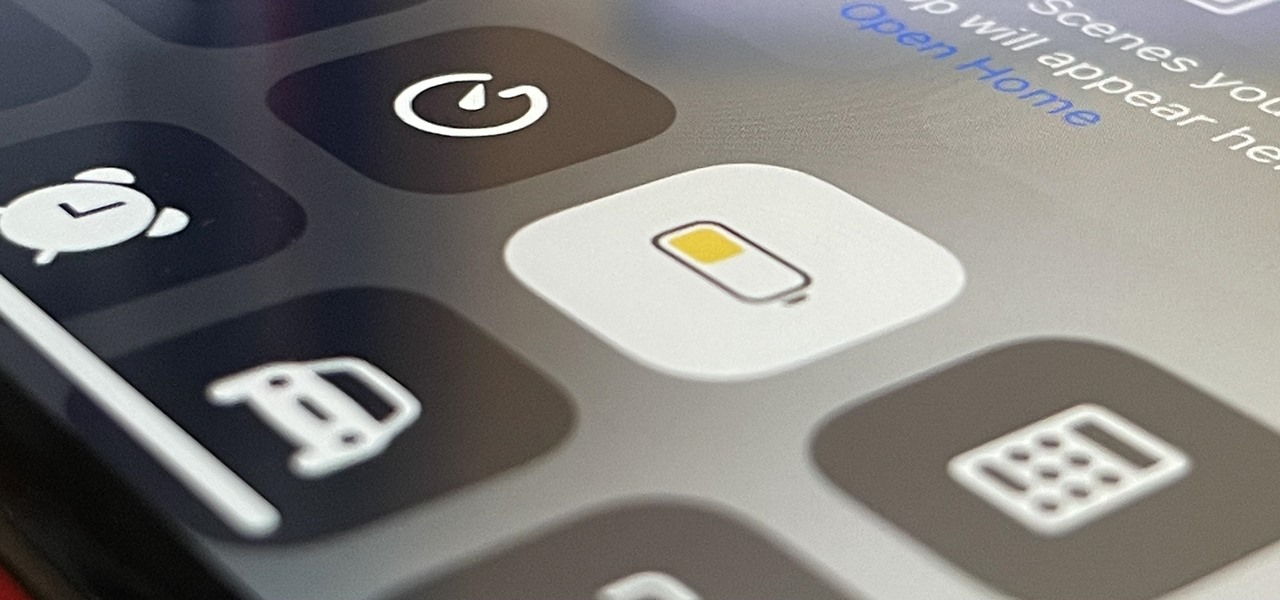Are you frustrated with the sudden battery drain on your iPhone 12? You’re not alone. Many iPhone 12 users have been experiencing this issue, which can be frustrating, especially if you rely properly on your mobile throughout the day. But fear not. In this article, we will explore some effective solutions to fix the battery drain problems on your iPhone 12.
Whether you use your iPhone for work, entertainment, or staying connected with loved ones, optimizing its battery life is crucial. So, if you’re ready to regain control over your iPhone 12’s battery performance, keep reading!
Causes of iPhone 12 Battery Drain
The iPhone 12 is a powerful, feature-packed device that has revolutionized the smartphone industry. But the one common issue that users often encounter is battery drain.
Seeing your battery percentage drop rapidly can be frustrating, especially when you rely on your phone for various daily tasks. Explore the causes to prevent excessive battery drainage.
1. Screen Brightness and Usage
One of the primary reasons for battery drain on the iPhone 12 is excessive screen brightness and usage. The stunning display of the iPhone 12 is undoubtedly remarkable, but it comes at a cost.
Keeping your screen brightness at maximum or frequently using power-hungry applications can quickly drain the battery. Adjust your screen brightness and manage app usage to minimize battery drain.
2. Background App Refresh
Background App Refresh is a convenient feature that allows apps to update content in the background, ensuring you always have the latest information when you open them. This feature can also contribute to battery drain as it constantly runs processes in the background.
You can control and customize Background App Refresh settings to optimize battery usage without compromising app functionality.
3. Push Emails and Notifications
Push email notifications and alerts from various apps can significantly impact battery life. When your iPhone vibrates, plays a sound, or lights up the screen for a notification, it consumes power.
You can manage email and notification settings to balance staying connected and preserving battery life.
4. Location Services
Location Services are integral to many apps, providing useful features such as maps, weather updates, and personalized recommendations. However, allowing apps to access your location in the background can consume significant power. You can maintain optimal battery health and prolong the lifespan of your iPhone 12.
 Optimizing Settings and Apps for Battery Efficiency
Optimizing Settings and Apps for Battery Efficiency
To optimize your iPhone 12 battery efficiency, paying attention to the settings and apps that may be draining your battery unnecessarily is crucial. One of the first steps you can take is to adjust your display settings.
Lowering the brightness level or enabling auto-brightness can significantly reduce the power consumption of your screen. Additionally, consider reducing the time your screen turns off when not in use automatically. This simple adjustment can make a noticeable difference in preserving battery life throughout the day.
Disable Battery Draining Apps and Features in Background
Another area to focus on is the background app refresh feature. While it may be convenient to have apps constantly updating in the background, it can also be a major drain on your battery. You can selectively choose which apps are allowed to refresh in the background by going into your iPhone settings.
Turn off this feature for apps that don’t require real-time updates, such as social media or news apps, to conserve battery power. Furthermore, it is advisable to limit the number of apps running in the background simultaneously. Closing unnecessary apps can help optimize battery life and prevent unnecessary power consumption.
Utilizing Low Power Mode and Battery Health Features
To further optimize the battery efficiency of your iPhone 12, you can take advantage of the built-in Low Power Mode and Battery Health features. Low Power Mode is a convenient setting that adjusts various settings on your device to conserve battery life when running low.
By enabling this mode, your iPhone will automatically reduce power consumption by turning off background app refresh, mail fetch, and certain visual effects. To enable Low Power Mode, simply go to Settings > Battery and toggle on the Low Power Mode option. It’s important to note that some functionality may be limited while in Low Power Mode, but it’s a great option to extend your iPhone’s battery life when needed.
Another essential aspect to consider is the Battery Health feature. Over time, the battery capacity of your iPhone may degrade, leading to decreased performance and shorter battery life. To monitor and manage your battery’s health, navigate to Settings > Battery > Battery Health.
Here, you can check your battery’s maximum capacity and whether it’s operating at peak performance. If your battery’s maximum capacity has significantly decreased, you may consider replacing it with a professional iPhone repair service provider offering iPhone battery replacement services. Maintaining a healthy battery ensures that your iPhone 12 performs optimally and provides longer battery life.
Extend iPhone 12 Battery Life with Screen Usage and Repair Services
To extend the battery life of your iPhone 12, it is important to consider both your screen usage habits and the condition of your screen. The screen is one of the major power consumers on any smartphone, and optimizing its usage can greatly improve your device’s battery performance.
One way to achieve this is by adjusting the display settings on your iPhone 12. By reducing the brightness level or enabling auto-brightness, you can ensure your screen is not unnecessarily draining the battery. Additionally, you can set your device to automatically lock after a short period of inactivity, as a lit-up screen can quickly deplete the battery while not in use.
By being mindful of how you use and manage your screen, you can maximize the battery life of your iPhone 12. Screen issues, such as cracking, can strain the battery of an iPhone 12. Professional repair services not only address existing problems but also help prevent further damage, which could impact its overall performance and battery life; thus, investing in such kind of iPhone problems also can help you to get high performance of your iPhone 12 battery.
Remember, by optimizing your screen usage and seeking professional screen repair services; you can extend the battery life of your iPhone 12 and ensure that it continues to perform at its best. By implementing these strategies, you can enjoy longer battery life and a seamless user experience with your device, making it a valuable investment for work and leisure.
iPhone 12 Battery Drains Fast? Problem Fixed
In the above guide, we explored how to fix iPhone 12 battery drain problems by implementing the strategies and solutions outlined here. By applying those, you can effectively address and resolve the fast battery drain issue on your iPhone 12. Optimize your settings, manage background apps, and consider battery health preservation techniques.
With these actions, you’ll extend your device’s battery life and enhance your overall iPhone 12 experience. Embrace these steps, bid farewell to the frustration of rapid battery depletion, and enjoy a more seamless and enduring usage with your iPhone 12.
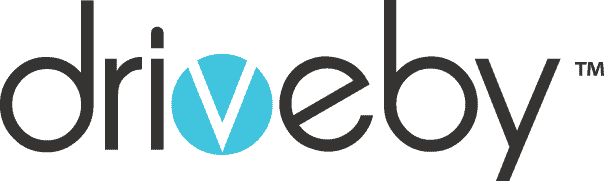

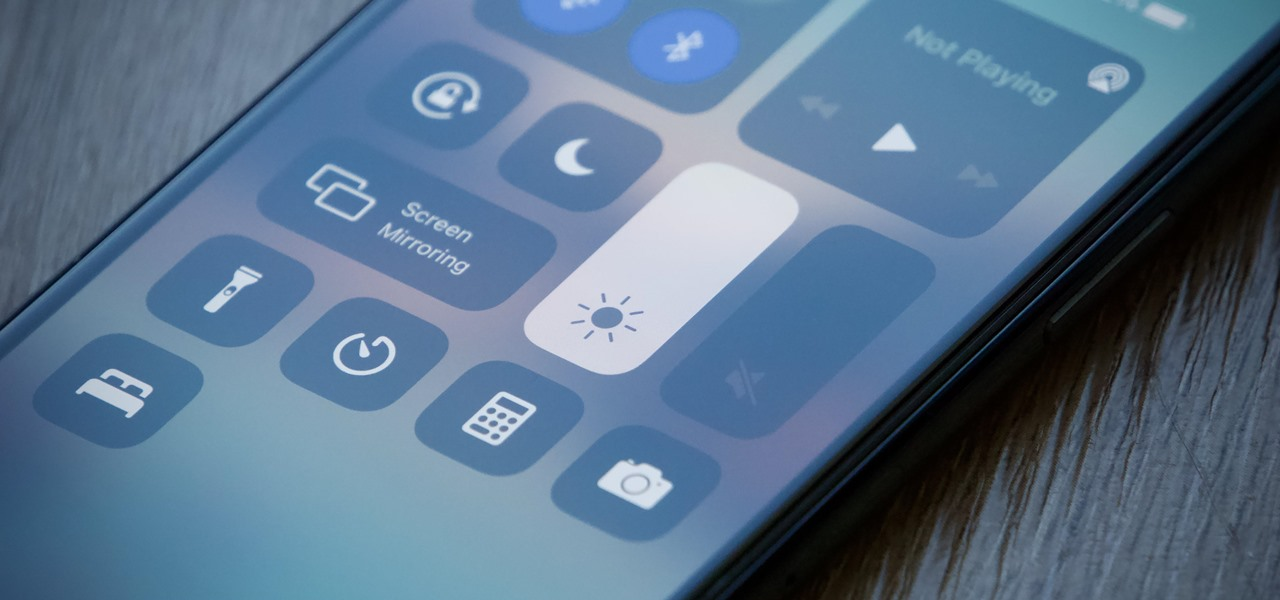
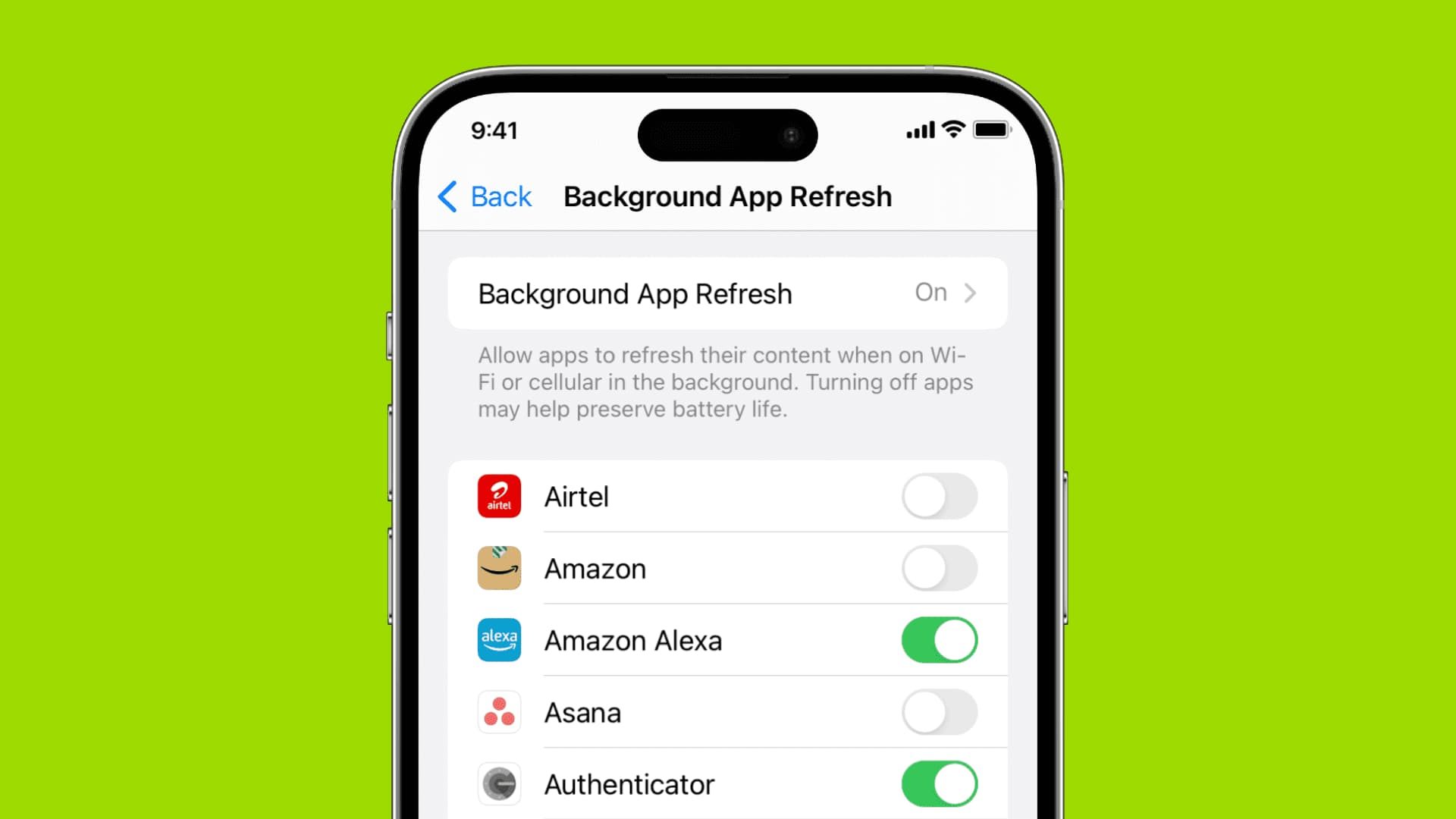
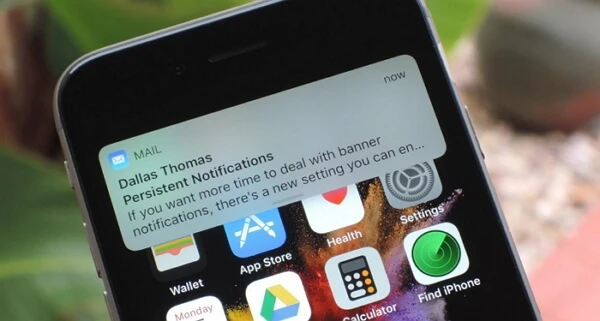
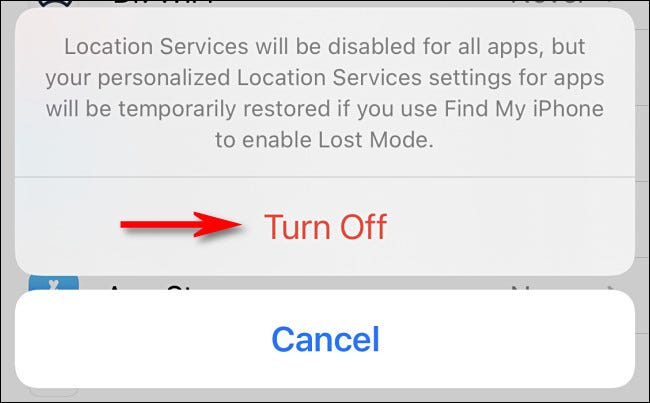 Optimizing Settings and Apps for Battery Efficiency
Optimizing Settings and Apps for Battery Efficiency