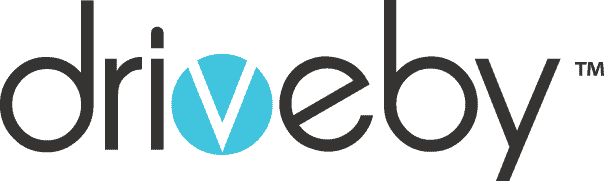Are you searching to fix the Google Pixel 6 black screen of death? Don’t worry; you have reached the right site. Many Google Pixel 6 users may have encountered a frustrating issue known as the “black screen of death.” Actually this could happen with any Android smartphone. But most people need to be made aware of the reasons behind this issue and how to fix it. But after reading this post you will know the reasons, tricks, and actions you should take when you find the Google Pixel 6 black screen of death.
What is the Google Pixel 6 Black Screen of Death
The term “black screen of death” is a problem you may face with Google Pixel 6. This occurs when the device suddenly turns off and the screen remains black. Also the screen remains unresponsive to any button presses or taps. Various factors, such as software glitches, hardware damage, or faulty updates, can cause the black screen of death.
The black screen of death is a significant problem that can cause frustration and anxiety for you. It will interrupt your communication through devices, work, and entertainment. Sometimes you may have difficulty accessing your important file, data, or app. That’s why fixing the issue as soon as possible is important to avoid any inconvenience.
But the good news is several solutions can help you fix the Google Pixel 6 black screen of death. These solutions range from simple troubleshooting steps you can try independently to more advanced methods that may require professional assistance.
Whether you are a novice user or a tech-savvy expert, our step-by-step guide will help you troubleshoot and fix the black screen of death issue on your Google Pixel 6. Are you ready? Let’s find out!
Solutions to Fix the Google Pixel 6 Black Screen of Death Issue
There are several potential solutions to fix the Google Pixel 6 black screen of death problem:
Software Glitch, Do Restart the Pixel 6
There is a top chance that your screen is unresponsive because of a software glitch. The ultimate solution is to try to restart your device when dealing with the Google Pixel 6 black screen of death. Restarting the Pixel 6 can often help resolve minor software issues that may be causing the black screen problem.
There are several methods of restarting the Pixel 6:
- Soft Reset
Press the Volume Up and Power buttons for 13 to 15 seconds. When the Google logo appears on the screen, release the buttons. The Pixel 6 will restart normally.
- Hard Restart
When your screen is unresponsive, and you need to force/hard restart, just press and hold the power button. It will take approximately thirty seconds for the Google logo to appear. Your Google Pixel 6 is now restarting.
- Safe Mode
Some applications are not optimized for your Google Pixel 6 on the Google play store. In that situation you can opt for safe mode. You only need to press and hold the power button until you see the ‘power off’ prompt. Now touch the restart until the safe mode reboot option appears on the screen.
Factory Reset Your Google Pixel 6
You can go for a factory reset if your Google pixel screen is still unresponsive. But with this method you will lose all the data and settings. Anyhow Turn off your device, and now hold and press the power button with the volume down key simultaneously. A triangle with an exclamation will appear, and a written command of ‘fast reboot mode.’ You can now navigate the recovery mode option through the up and down volume keys. Press the power button when the recovery mode option is highlighted.
However if your screen shows ‘no command,’ hold and press the power button and volume up key for a while. After correctly pressing the buttons your phone enters the recovery mode. Press the power key to start rebooting your phone to fix the black screen of the death issue.
Charge Your Google Pixel 6
If your Google Pixel screen remains black, it could be due to a drained battery. To fix this, follow these steps:
- Plug in a working charger to an outlet.
- Connect the charger to your Pixel, regardless of whether it shows its charging.
- Please leave it to charge for at least 10 minutes.
- After 10 minutes, press and hold the Power button while it’s still charging.
- Hold the button until the device boots up and the Google logo appears.
- Following these simple steps, you can revive your Google Pixel from a black screen of death.
Update Google Pixel 6 Software
Sometimes outdated or corrupted software can lead to the occurrence of the Pixel 6 black screen of death. Software glitches, incompatible apps, or incomplete updates can disrupt the device’s normal functioning, resulting in the frustrating black screen issue.
So updating your Google Pixel 6 software can resolve this issue. Here is what you can do it:
- Go to the Settings app on your Pixel 6.
- Scroll down and tap on “System.”
- Select “Advanced” and then choose “System update.”
- If an update is available, tap “Check for update” and follow the on-screen prompts to download and install the latest software version.
- Once the update is complete, restart your Pixel 6 and check if the black screen issue persists.
Authorized Repair Center
When facing a persistent black screen of death problem on your Google Pixel, it’s time to consider reaching out to an authorized repair center. These professionals are equipped with the expertise to diagnose and fix any damaged components causing the issue. Do you know what the best part is? If your phone is still under warranty, the repair may be completely free of charge. It’s a win-win situation!
Feel free to take advantage of the benefits of an authorized repair center. They have the necessary tools and knowledge to bring your Google Pixel back to life. Say goodbye to the frustrating black screen and hello to a fully functional device.
In addition to the repair option, we also invite you to explore our website, where you can find a wealthy solution for your Google Pixel 6. Our convenient doorstep repair service covers the full Brisbane area, spanning from Hope Island to Coolangatta and all the places in between. You can easily access our reliable repair service at your location with just a click. Let us guide you through the process and get your Pixel working flawlessly again.
Contact Google Support
Unfortunately If the solutions mentioned above fail to resolve the Google Pixel 6 black screen of death, it may be time to seek further assistance from Google support. The help they provide through their experienced team is tailored to your situation.
There are multiple options available to contact Google support to fix the Pixel 6:
Phone Support
- Visit the Google Support website.
- Navigate to the Pixel phone support page.
- Click on the “Contact us” or “Get help” option.
- Choose the appropriate category and issue description.
- Click on the “Call” option to initiate a phone call with Google support.
Email Support
- Visit the Google Support website.
- Go to the Pixel phone support page.
- Click on the “Contact us” or “Get help” option.
- Choose the relevant category and issue description.
- Select the “Email” or “Chat” option to email Google support.
Live Chat Support
- Visit the Google Support website.
- Go to the Pixel phone support page.
- Click on the “Contact us” or “Get help” option.
- Choose the appropriate category and issue description.
- Select the “Chat” or “Live Chat” option for a live chat session with a Google support representative.
When contacting Google support, be prepared to provide details about the issue you’re experiencing. Also mention the troubleshooting steps you’ve already attempted and any error messages received. This will help them better understand and diagnose the problem, leading to a more effective resolution.
Remember Google support is there to help you and provide professional guidance to resolve the black screen of death issue on your Pixel 6. Don’t hesitate to reach out to them for the assistance you need.
Conclusion
We’ve explored solutions for the Google Pixel 6 black screen of death. Ensure your device has a sufficient battery, update or reset the software, and back up your data before attempting any fixes. Seek professional help if you’re uncomfortable troubleshooting on your own. With these steps, you can overcome the black screen issue and restore your Pixel 6 to normal functionality. Stay patient and remember that support is available to assist you.