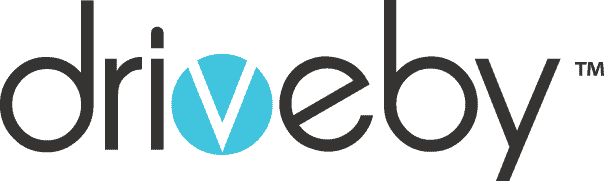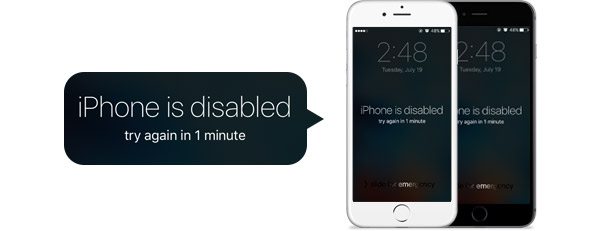Having a backup for your iPhone or any other Apple device is vital for when you forget your passcode or if your device is disabled. After being locked out of your device, the only way to regain access is to erase the device’s data. There are 3 ways to erase its data and remove the device’s passcode:
- Using iTunes (only if you have synced with iTunes)
- Using iCloud (only if Find My iPhone is enabled and your device is logged in with your iCloud)
- Using Recovery Mode (last option if you haven’t done what is required for the first 2 options)
Using iTunes
You can only use iTunes to restore you Apple device if you have ever synced it to iTunes. Your device will be restored by erasing the data and its passcode.
- You want to connect your device to the computer you used to sync it
- Open the iTunes program. (If prompted for a passcode use another computer you have used to sync or just use the Recovery Mode option)
- Make a backup of your device by letting iTunes sync with it
- You can sync by clicking on the Device Icon
- Look under Settings (left side of the iTunes window)
- Click on what content you want to sync
- Click on Apply (lower-right of the window) if the syncing process doesn’t begin, then click on Sync
- Once the sync and back up are complete, click on Restore [device]
- Tap on Restore from iTunes backup
- Select the device you are restoring.
- Select the most relevant backup (most recent)
Using iCloud
You can only use iCloud to restore your device if you have logged into your iCloud account on the device and have Find My iPhone enabled.
- Go to icloud.com/find on another device
- Sign in using your Apple ID
- Click on All Devices(at the top of the window)
- Select the Apple device you need to erase and restore
- Click on Erase [your device] in order to erase its data and passcode
- You can either decide to restore using a backup or set up the device as new
Using Recovery Mode
Recovery mode is the last option for erasing your device to regain access when you have never synced with iTunes or have Find My iPhone in iCloud disabled.
- Connect your device to a computer and open the iTunes program
- Once connect you can force a restart:
- With iPhone 6s and earlier models, iPod touch, iPad: Hold the power and Home buttons at the same time until you see the Recovery Mode screen. DO NOT RELEASE WHEN YOU SEE THE APPLE LOGO
- With iPhone 7 or iPhone 7 Plus: Press the power and volume down buttons until the Recovery Mode Screen appears. DO NOT RELEASE WHEN YOU SEE THE APPLE LOGO
- When prompted select the Restore option (if it takes more than 15 minutes, exit Recovery Mode and redo steps 2 & 3)
- When the process is completed, you can set up your device
Contact us today on 1300 374 832 or info@drivebyrepairs.com.au for further questions you may have!
Related Tag: iPhone Repairs Gold Coast