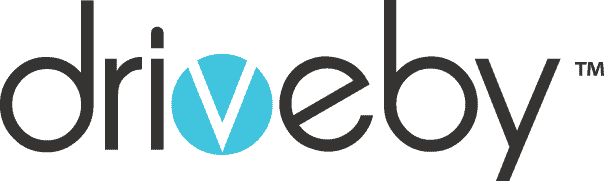As someone who relies a lot on my smartphone for both personal and professional tasks, I understand the frustration that comes with a phone that refuses to charge. Whether it is the anxiety of missing important calls or the inconvenience of not being able to access essential apps, a non charging phone can disrupt your day.
Fortunately, there are several troubleshooting steps you can identify and resolve the issue. Here I shall discuss various methods to get your phone charging again, Check the Charging Equipment.
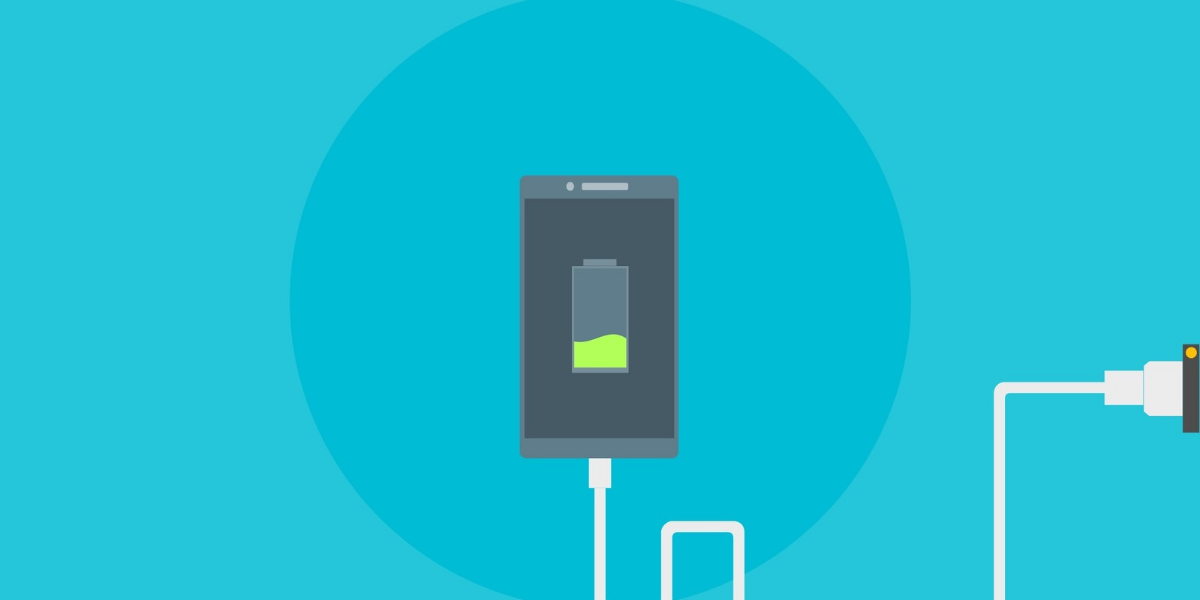
- Inspect the Charging Cable: Look for any visible signs of damage such as frayed wires or bent connectors. Even if there is no visible damage, try using a different cable to see if that resolves the issue.
- Examine the Power Adapter: Ensure that the power adapter is not damaged. Try using a different adapter to rule out any issues with the one you are currently using.
- Check the Charging Port: Use a flashlight to inspect the charging port on your phone for any debris or lint. If you find any, use a small, soft brush or compressed air to clean it out.
Clean The Charging Equipment

- Use a Toothpick or Small Tool: Carefully insert a toothpick or a small tool into the charging port to remove any debris. Be gentle to avoid damaging the port.
- Compressed Air: Alternatively, you can use a can of compressed air to blow out any particles from the port.
Restart Your Device

- Power Off and On: Simply power off the phone, wait for a few seconds, and then turn it back on. After rebooting, try charging the device again to see if the problem persists.
Try a Different Power Source

- Different Outlet: Try plugging the charger into a different outlet to rule out any issues with the electrical supply.
- USB Port: Consider using a USB port on a computer or a power bank to charge the device. This can help identify if the problem is specific to the wall outlet or adapter.
Check for Software Updates
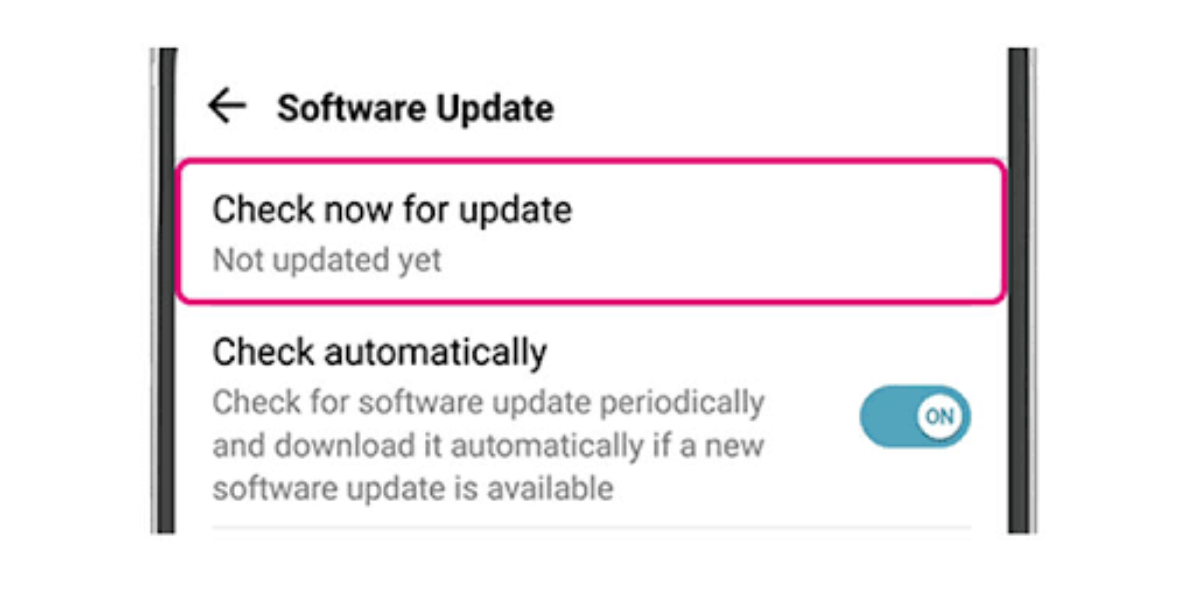
- Update Software: Go to your phone’s settings, navigate to the software update section, and check for updates. Install any available updates to ensure your device is running the latest software.
Toggle Airplane Mode
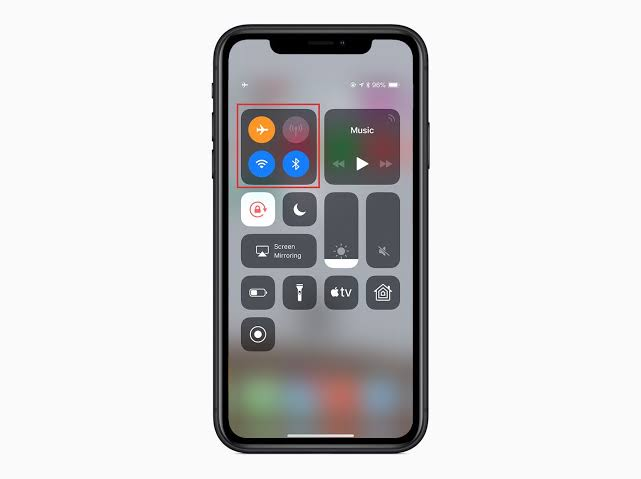
- Enable Airplane Mode: To optimize charging efficiency, enable airplane mode or turn off unnecessary apps and features while the device is charging. This reduces power consumption and allows the battery to charge more quickly.
Perform a Factory Reset
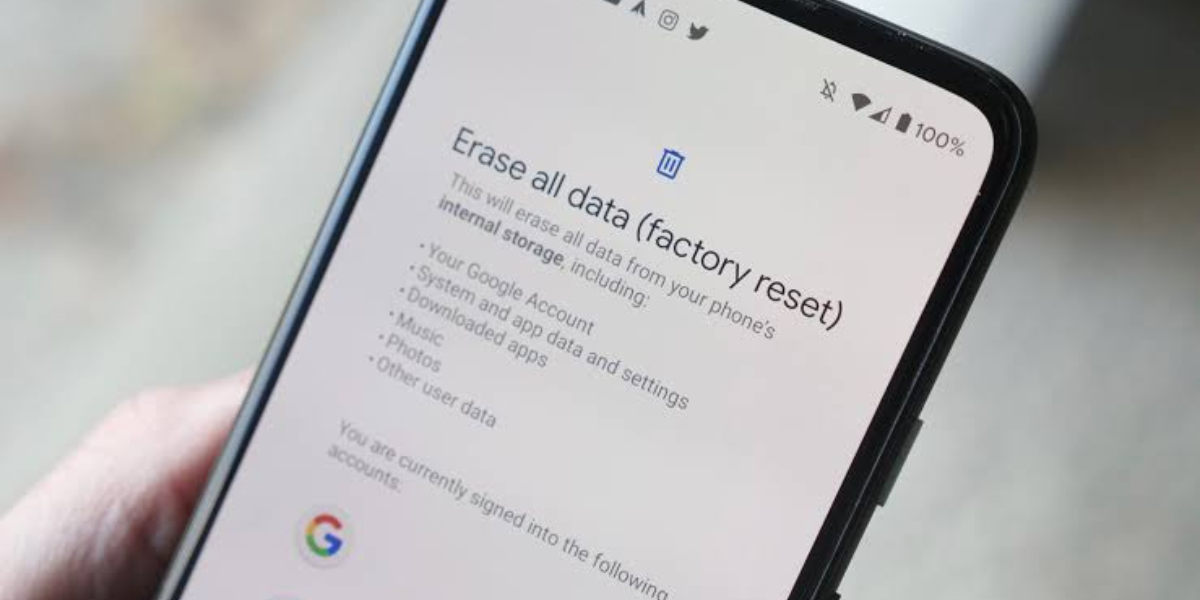
- Backup Data: Before performing a factory reset, ensure that you backup all your data as this process will erase all personal information and settings from the device.
- Factory Reset: Navigate to the settings menu, find the factory reset option, and follow the on-screen instructions to reset your device.
Check for Water Damage

- Dry the Charging Port: Make sure the charging port is completely dry before you plug your phone in to charge. Plugging your phone in when there is still water in the charging port could lead to corrosion or even a short circuit.
- Signs of Water Damage: Look for signs of water damage such as corrosion or discoloration around the charging port.
Use a Wireless Charger

- Wireless Charging: Place your phone on a wireless charger to see if it charges. This can help determine if the issue is with the charging port or the cable.
Seek Professional Help

- Contact Customer Support: Reach out to the manufacturer’s customer support or visit an authorized service center to diagnose and repair the device. They can perform more advanced troubleshooting and repair tasks, such as replacing the battery or repairing the charging port.
Conclusion
Dealing with a phone that is not charging can be incredibly frustrating, but there are numerous steps you can take to troubleshoot and potentially resolve the issue. From checking and cleaning the charging equipment to updating software and trying different power sources, many solutions can be implemented at home.
However, if these methods do not work, it may be time to seek professional help to diagnose and fix any underlying hardware issues. By following these steps, you can hopefully get your phone back to its fully functional state and avoid the inconvenience of a non charging device.